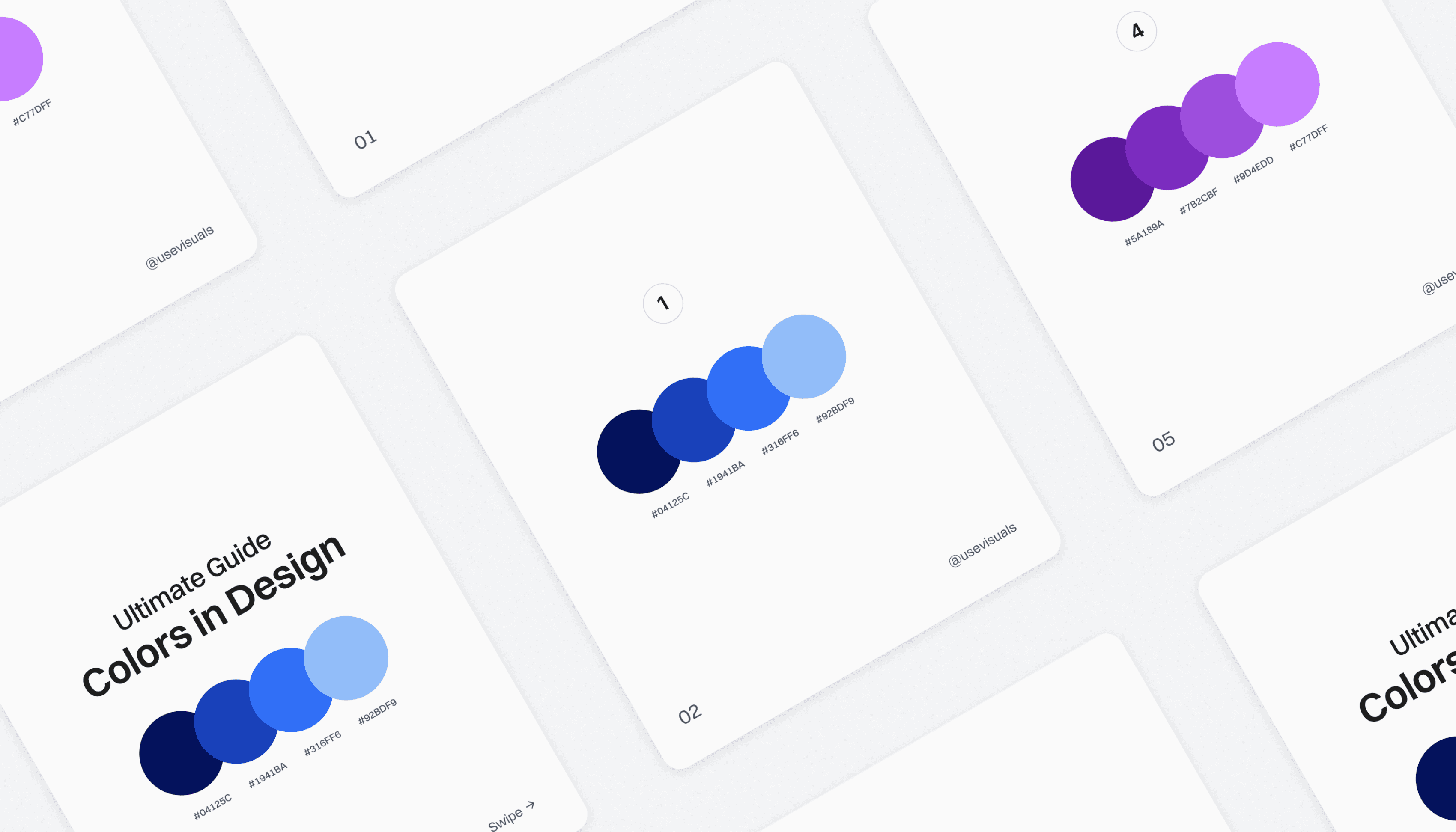Guide
How to Make a Carousel on TikTok: A Step-by-Step Guide
Learn how to create a TikTok carousel with this step-by-step guide. Discover tips, best practices, and engagement strategies to make your carousel posts stand out!
Feb 19, 2025
TikTok is known for its fun and engaging video content, but did you know you can also create carousel posts? Carousels let you share multiple images in a single post, just like an Instagram slideshow. This is a great way to showcase tutorials, photo series, before-and-after shots, and more!
If you’re wondering how to make a carousel on TikTok, this step-by-step guide will walk you through the process. We’ll also share some pro tips to make your carousels more engaging and reach a larger audience.
What is a TikTok Carousel?
A TikTok carousel is a type of post where users can swipe through multiple images instead of watching a video. This feature is perfect for storytelling, educational posts, and visually rich content. Unlike traditional videos, carousels let viewers engage at their own pace, swiping through images one by one.
Carousels can be used for various purposes:
Sharing photography collections
Explaining step-by-step tutorials
Showcasing products or services
Telling visual stories
Posting memes or inspirational quotes
Steps to Create a Carousel on TikTok
Follow these simple steps to make a carousel post on TikTok:
1. Open the TikTok App
Make sure you have the latest version of TikTok installed on your phone. Open the app and log in to your account. Having the latest version ensures you have access to the latest features, including carousels.
2. Tap the "+" Button
This button is at the bottom center of your screen. It’s the same button you use to create a regular TikTok video. When you tap it, you’ll see the option to upload media instead of recording a video.
3. Select "Upload"
Instead of recording a video, tap the "Upload" button on the right side of the screen. This will take you to your phone’s gallery, where you can select photos for your carousel.
4. Choose Your Images
Select multiple images you want to include in your carousel. TikTok allows you to add several photos at once. Be sure to pick images that are visually appealing and tell a story.
5. Arrange Your Photos
After selecting your images, you can rearrange them by dragging them into your preferred order. Make sure the order makes sense if you're trying to tell a story or explain something step by step.
6. Add Music or Sound
TikTok allows you to add music to your carousel. Choose a trending or suitable audio clip to enhance your post. Background music can make your content more engaging and relatable.
7. Edit Your Carousel
TikTok provides basic editing tools to make your images more engaging. You can:
Add text overlays to highlight key points
Apply filters and effects to enhance the visuals
Adjust image duration so viewers have enough time to read any text
8. Add a Caption and Hashtags
Write a catchy caption that describes your carousel. Use relevant hashtags like #TikTokCarousel, #PhotoSlideshow, or #TikTokTips to help more people discover your post. Hashtags play a crucial role in making your content discoverable.
9. Post Your Carousel
Once everything looks good, tap "Post" to share your carousel with your followers! Engage with viewers by responding to comments and encouraging them to swipe through all the images.
Tips for Creating Engaging Carousels
Use High-Quality Images: Clear and vibrant images attract more engagement.
Tell a Story: Arrange your images in a way that tells a compelling story or shares useful information.
Keep It Simple: Don’t overload your carousel with too much text or cluttered images.
Use Trending Sounds: Popular sounds can help your post get more views.
Engage with Your Audience: Encourage followers to swipe through and leave a comment.
Try Different Formats: Test different types of carousel content (e.g., tutorials, memes, storytelling) to see what works best with your audience.
Monitor Performance: Check your analytics to see how well your carousel is performing and adjust your strategy accordingly.
Final Thoughts
Creating a carousel on TikTok is a great way to share multiple images in an engaging format. Whether you’re showcasing your artwork, sharing fashion tips, or telling a story, a well-made carousel can help you stand out on TikTok. Plus, with the right mix of engaging visuals and captions, your carousel can go viral!
Experiment with different types of carousels and see what resonates most with your audience. The more creative and interactive you make your content, the better your chances of gaining traction on TikTok.
Give it a try today and start impressing your followers with creative carousel posts!
FAQs
1. Can I add videos to a TikTok carousel?
No, TikTok carousels only support images. If you want to mix videos and photos, you’ll need to create a video slideshow instead.
2. How many images can I add to a TikTok carousel?
TikTok allows multiple images, but the exact limit can change. Usually, you can add up to 35 images.
3. Can I edit my carousel after posting?
No, you cannot edit a TikTok carousel after posting. If you need to make changes, you’ll have to delete and repost it.
4. Why can’t I see the carousel feature on TikTok?
Not all users have access to the carousel feature. Try updating your app or waiting for TikTok to roll it out to your account.
5. Do carousels get more engagement than videos?
It depends! Carousels work great for storytelling and informative content, but engaging videos can also perform well. Experiment with both to see what works best for your audience.
Get Started With Creating Content in Minutes
Get access to our premium social media kit and benefit from many assets and features.
300+ Templates
Content Guides
Content Library
And the best part is, the library gets updated every week completely for free.
Save hours creating content!
Latest articles
RESOURCES
By signing up, you accept our Terms of Service.